Basic functional programming
Hint
The operating environment and software and hardware configurations are as follows:
- OriginBot robot(Visual Version/Navigation Version)
- PC:Ubuntu (≥20.04) + ROS2 (≥Foxy)
Get odometer messages
Run the routine
After starting the robot chassis, run the following commands on the robot or PC:
Soon the location coordinates in the odometer odom topic will be visible in the terminal:
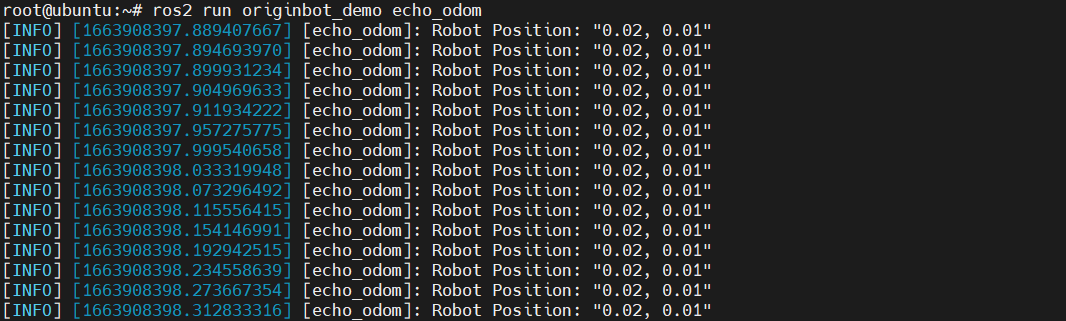
Code implementation
The code file that implements this function is originbot_demo/echo_odom.py, and the detailed implementation process is as follows:
import rclpy # ROS2 Python interface library
from rclpy.node import Node # ROS2 Node class
from nav_msgs.msg import Odometry # The odometer message defined by the ROS2 standard
"""
Create a subscriber node
"""
class SubscriberNode(Node):
def __init__(self, name):
super().__init__(name) # The ROS2 node parent class is initialized
self.sub = self.create_subscription(\
Odometry, "odom", self.listener_callback, 10) # Create subscriber objects (message type, topic name, subscriber callback function, queue length)
def listener_callback(self, msg): # Create a callback function that performs the processing of the data after receiving the topic message
self.get_logger().info('Robot Position: "%0.2f, %0.2f"' \
% (msg.pose.pose.position.x, msg.pose.pose.position.y))
def main(args=None): # ROS2 node main entry main function
rclpy.init(args=args) # ROS2 The Python interface is initialized
node = SubscriberNode("echo_odom") # Create and initialize the ROS2 node object
rclpy.spin(node) # Loop waiting for ROS2 to exit
node.destroy_node() # Destroy node object
rclpy.shutdown() # Close the ROS2 Python interface
Get the status of your bot
Run the routine
After starting the robot chassis, run the following commands on the robot or PC:
Soon you will be able to see the output information of the robot status in the terminal:
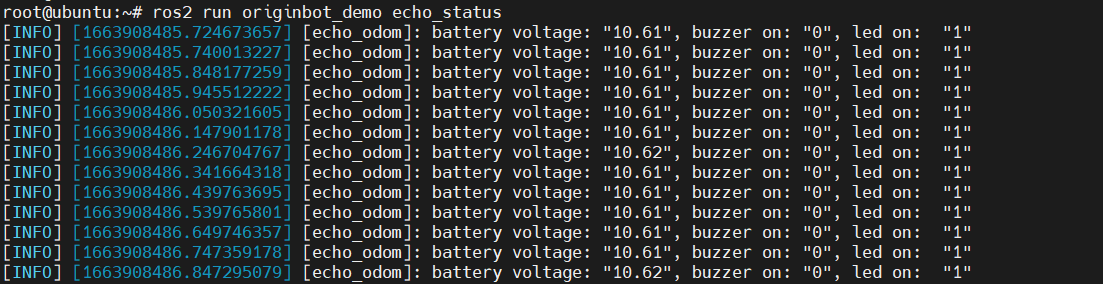
Code implementation
The code file that implements this function is originbot_demo/echo_status.py, and the detailed implementation process is as follows:
import rclpy # ROS2 Python interface library
from rclpy.node import Node # ROS2 Node class
from originbot_msgs.msg import OriginbotStatus # OriginBot Custom status messages
"""
Create a subscriber node
"""
class SubscriberNode(Node):
def __init__(self, name):
super().__init__(name) # The ROS2 node parent class is initialized
self.sub = self.create_subscription(\
OriginbotStatus, "originbot_status", self.listener_callback, 10) # Create subscriber objects (message type, topic name, subscriber callback function, queue length)
def listener_callback(self, msg): # Create a callback function that performs the processing of the data after receiving the topic message
self.get_logger().info('battery voltage: "%0.2f", buzzer on: "%d", led on: "%d"' \
% (msg.battery_voltage, msg.buzzer_on, msg.led_on))
def main(args=None): # ROS2 node main entry main function
rclpy.init(args=args) # ROS2 The Python interface is initialized
node = SubscriberNode("echo_odom") # Create and initialize the ROS2 node object
rclpy.spin(node) # Loop waiting for ROS2 to exit
node.destroy_node() # Destroy node object
rclpy.shutdown() # Close the ROS2 Python interface
Control the buzzer
Run the routine
After starting the robot chassis, run the following commands on the robot or PC:
After successful operation, you can hear the buzzer on the robot controller board start to sound at intervals, and the interval time is about 3s.
Code implementation
The code file that implements this function is originbot_demo/control_buzzer.py, and the detailed implementation process is as follows:
import time
import rclpy # ROS2 Python interface library
from rclpy.node import Node # ROS2 Node class
from originbot_msgs.srv import OriginbotBuzzer # Custom service interface
class serverClient(Node):
def __init__(self, name):
super().__init__(name) # The ROS2 node parent class is initialized
self.client = self.create_client(OriginbotBuzzer, 'originbot_buzzer') # Create a service client object (service interface type, service name)
while not self.client.wait_for_service(timeout_sec=1.0): # Loop waiting for the server side to start successfully
self.get_logger().info('service not available, waiting again...')
self.request = OriginbotBuzzer.Request() # Create the data object for the service request
def send_request(self, buzzer_on): # Create a function that sends a service request
self.request.on = buzzer_on
self.future = self.client.call_async(self.request) # Service requests are sent in asynchronous mode
def main(args=None):
rclpy.init(args=args) # ROS2 The Python interface is initialized
node = serverClient("control_buzzer") # Create and initialize the ROS2 node object
buzzer_on= True
while rclpy.ok(): # ROS2 The system is running properly
Send service request
node.send_request(buzzer_on) # Send service request
rclpy.spin_once(node) # Loop through the node once
buzzer_on = not buzzer_on
time.sleep(3)
node.destroy_node() # Destroy node object
rclpy.shutdown() # Close the ROS2 Python interface
Control LED
Run the routine
After starting the robot chassis, run the following commands on the robot or PC:
After successful operation, you can see that the LED on the robot controller board starts to flash at intervals, and the interval time is about 3s.
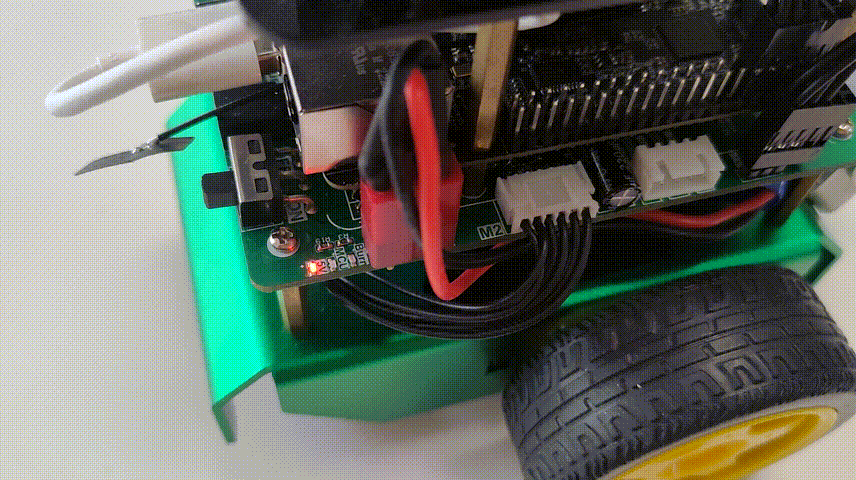
Code implementation
The code file that implements this function is originbot_demo/control_led.py, and the detailed implementation process is as follows:
import time
import rclpy # ROS2 Python interface library
from rclpy.node import Node # ROS2 Node class
from originbot_msgs.srv import OriginbotLed # Custom service interface
class serverClient(Node):
def __init__(self, name):
super().__init__(name) # The ROS2 node parent class is initialized
self.client = self.create_client(OriginbotLed, 'originbot_led') # Create a service client object (service interface type, service name)
while not self.client.wait_for_service(timeout_sec=1.0): # Loop waiting for the server side to start successfully
self.get_logger().info('service not available, waiting again...')
self.request = OriginbotLed.Request() # Create the data object for the service request
def send_request(self, led_on): # Create a function that sends a service request
self.request.on = led_on
self.future = self.client.call_async(self.request) # Service requests are sent in asynchronous mode
def main(args=None):
rclpy.init(args=args) # ROS2 The Python interface is initialized
node = serverClient("control_led") # Create and initialize the ROS2 node object
led_on= True
while rclpy.ok(): # ROS2 The system is running properly
node.send_request(led_on) # Send service request
rclpy.spin_once(node) # Loop through the node once
led_on = not led_on
time.sleep(3)
node.destroy_node() # Destroy node object
rclpy.shutdown() # Close the ROS2 Python interface
Publish speed commands
Run the routine
After starting the robot chassis, run the following commands on the robot or PC:
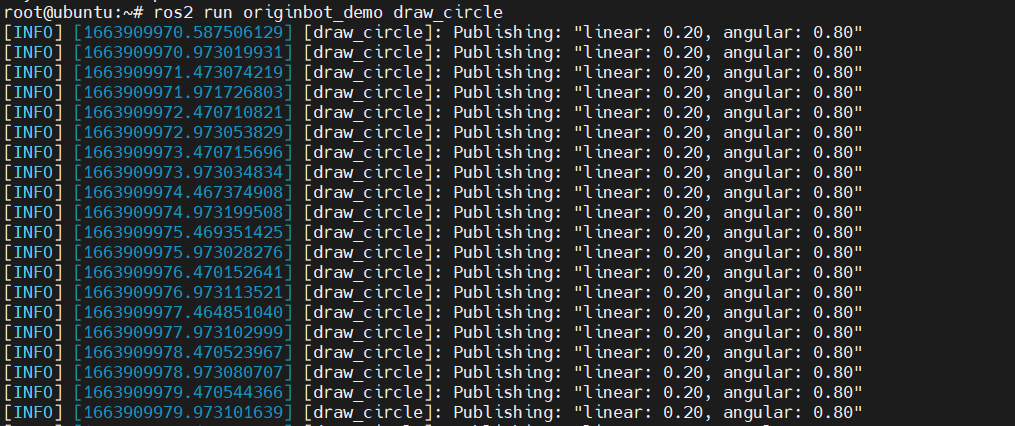
After successful startup, you can see that the robot starts to make a circular motion:
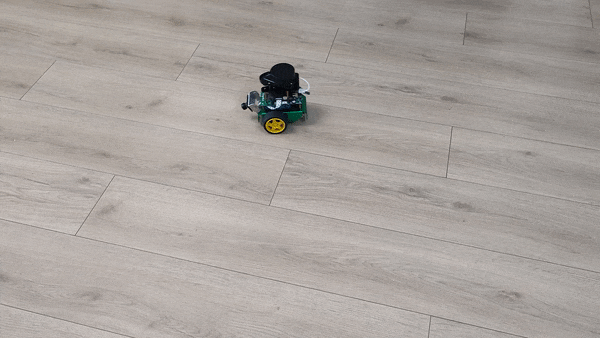
Code implementation
The code file that implements this function is originbot_demo/draw_circle.py, and the detailed implementation process is as follows:
import rclpy # ROS2 Python interface library
from rclpy.node import Node # ROS2 Node class
from geometry_msgs.msg import Twist # News on speed topic
"""
Create a subscriber node
"""
class PublisherNode(Node):
def __init__(self, name):
super().__init__(name) # The ROS2 node parent class is initialized
self.pub = self.create_publisher(Twist, 'cmd_vel', 10) # Create a publisher object (message type, topic name, queue length)
self.timer = self.create_timer(0.5, self.timer_callback) # Create a timer (period in seconds, timed callback function)
def timer_callback(self): # Create a callback function for timer periodic execution
twist = Twist() # Create a message object of type Twist
twist.linear.x = 0.2 # Fill the line speed in the message object
twist.angular.z = 0.8 # Fill the angular velocity in the message object
self.pub.publish(twist) # Publish topic news
self.get_logger().info('Publishing: "linear: %0.2f, angular: %0.2f"' % (twist.linear.x, twist.angular.z))
def main(args=None): # ROS2 node main entry main function
rclpy.init(args=args) # ROS2 The Python interface is initialized
node = PublisherNode("draw_circle") # Create and initialize the ROS2 node object
rclpy.spin(node) # Loop waiting for ROS2 to exit
node.destroy_node() # Destroy node object
rclpy.shutdown() # Close the ROS2 Python interface
