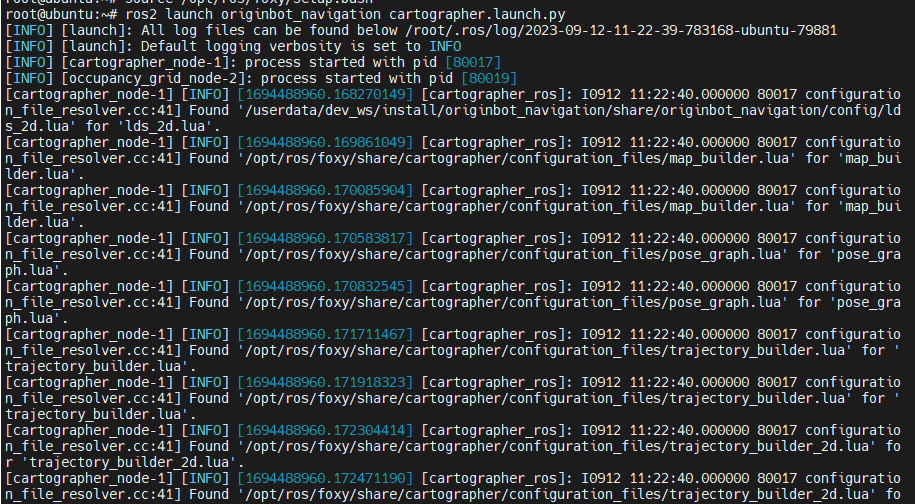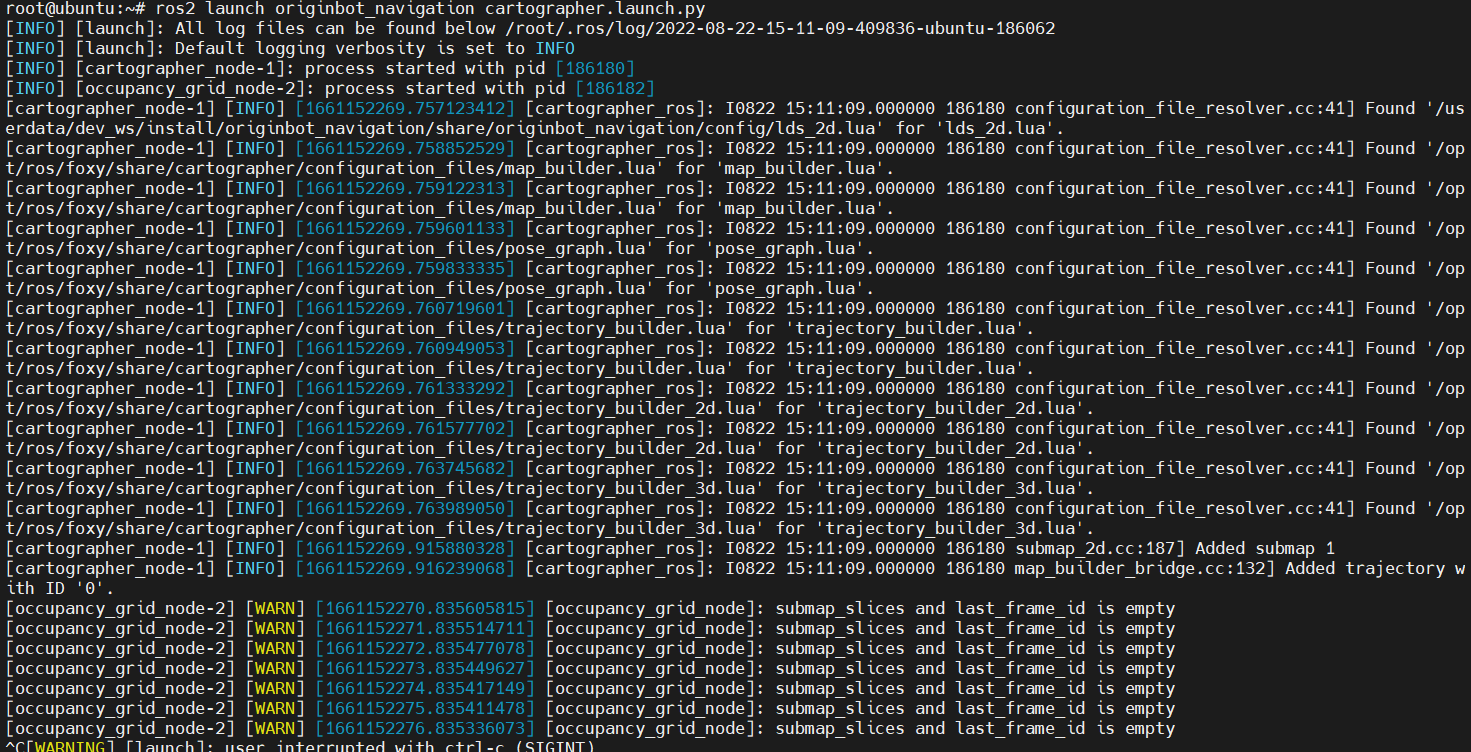SLAM Map building
Hint
The operating environment and software and hardware configurations are as follows:
- OriginBot robot(Navigation Version)
- PC:Ubuntu (≥20.04) + ROS2 (≥Foxy)
Start the chassis and lidar
After SSH is connected to OriginBot, enter the following command in the terminal to start the robot chassis and lidar:

Hint
Since the chassis automatically records odom data after starting, the chassis needs to be restarted before running the SLAM function each time, otherwise the TF tree transformation may fail.
Start SLAM
Connect to OriginBot via SSH and enter the following command in the terminal to start the cartographer mapping algorithm:
This function has been enabled on NodeHub. For details, see:Cartographer Lidar SLAM
If the program is running properly, the terminal should display a screen similar to the following:
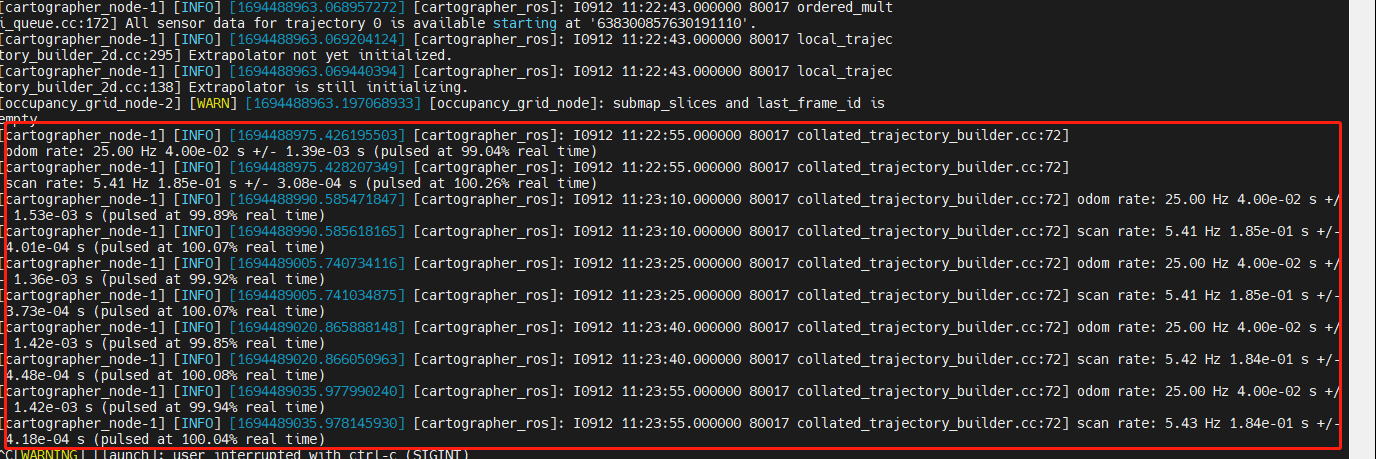
Visualized display of the upper computer
In order to view the complete process of SLAM, start the visualization software of the host computer on the PC side under the same network:
You can see the map that has been created at this point.
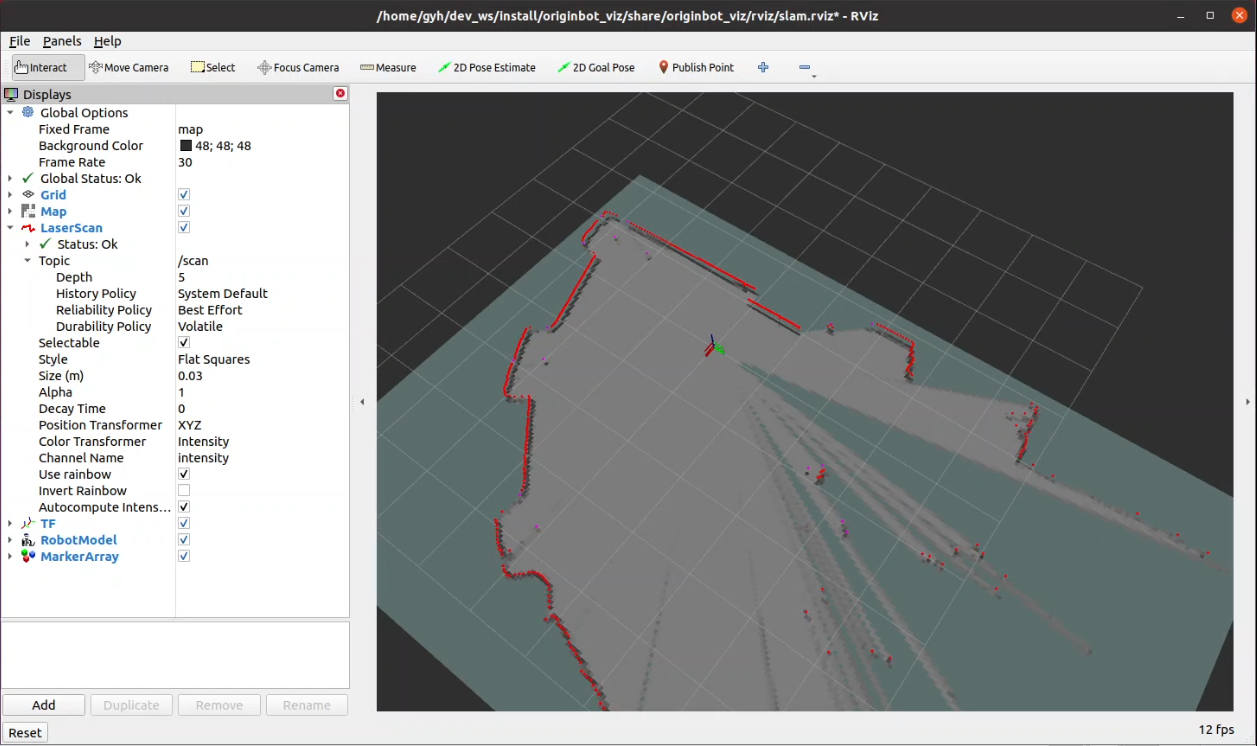
Hint
Make sure that you have downloaded and compiled the originbot_desktop code repository on the PC side. If it is not convenient to use originbot_desktop code repository, you can also use "ros2 run rviz2 rviz2" to start Rivz2 separately and manually add display plug-ins such as map, tf, and laserscan, which can also achieve a similar effect.
Keyboard control mapping
In order for the robot to establish a complete picture of its surroundings, we also need to start a keyboard control node:
Hint
The keyboard control node can be run on the PC or OriginBot side.
Now, we can click the up, down, left and right keys of the keyboard in the keyboard control terminal to control the robot to explore the unknown environment, and the whole map will gradually appear in Rviz.
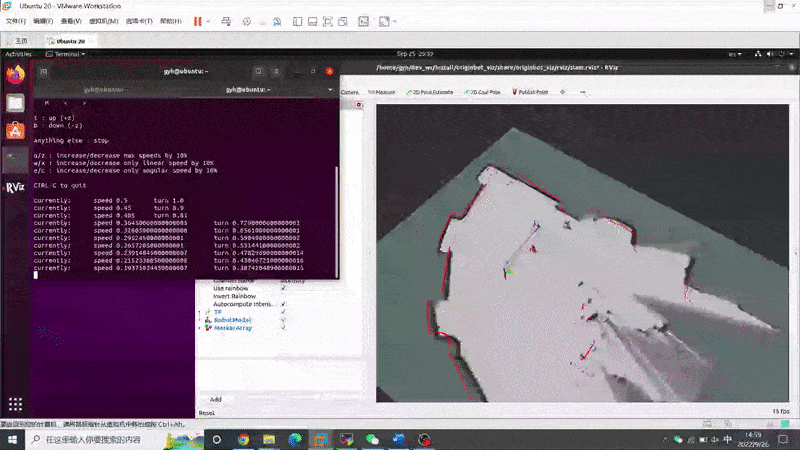
Save the map
Once the map is complete, you can use the following commands to save the map:
Info
The above command will save the map to the current path of the terminal, and it needs to be copied to the originbot_navigation function package before subsequent navigation use.