Dynamic monitoring of robot parameters
After starting the bot, OriginBot provides a variety of parameters that can be dynamically detected or modified.
Hint
The operating environment and software and hardware configurations are as follows:
- OriginBot Robot(Visual Version/Navigation Version)
- PC:Ubuntu (≥20.04) + ROS2 (≥Foxy)
View the status of your bot
You can see the status information of the robot through the following command, and the release frequency of the robot is 10Hz.
| state | description | typical |
|---|---|---|
| battery_voltage | Battery level, unit: V | 9.0~12.8 |
| buzzer_on | Control the status of the buzzer on the board | true:On false:Off |
| led_on | Control the status of the LEDs on the board | true:On false:Off |
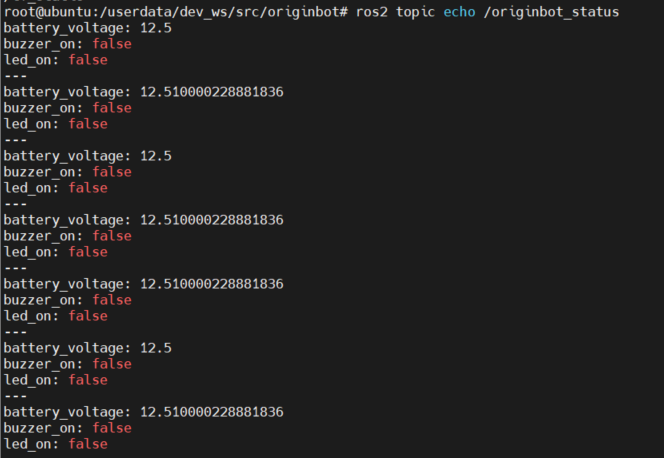
Control on-board buzzer
By the following instructions, you can turn on or off the controller buzzer by the way of service call:
$ ros2 service call /originbot_buzzer originbot_msgs/srv/OriginbotBuzzer "'on': true" ## Turn on the buzzer
$ ros2 service call /originbot_buzzer originbot_msgs/srv/OriginbotBuzzer "'on': false" ## Turn off the buzzer

Control on-board LED lights
By the following instructions, you can turn on or off the controller LED light by the way of service call:
$ ros2 service call /originbot_led originbot_msgs/srv/OriginbotLed "'on': true" ## Turn on the LED
$ ros2 service call /originbot_led originbot_msgs/srv/OriginbotLed "'on': false" ## Turn off the LED
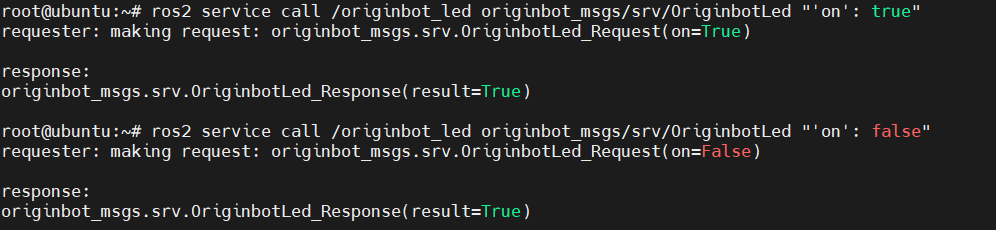
View the information about the CPU and BPU
You can view the information of the core processor of OriginBot by using the following commands, such as the frequency and temperature of each core:
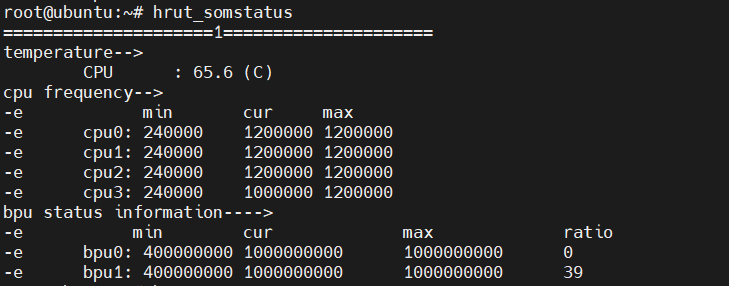
Set the PID parameters of the motor
Through the following commands, you can set the PID parameters of the left and right motors in the OriginBot controller through service calls, which will take effect immediately after setting:
$ ros2 service call /originbot_left_pid originbot_msgs/srv/OriginbotPID "{'p': 10, 'i': 0, 'd': 0.1}"
$ ros2 service call /originbot_right_pid originbot_msgs/srv/OriginbotPID "{'p': 10, 'i': 0, 'd': 0.1}"

In the terminal where the robot is launched, you can also see a log prompt for successfully setting the PID parameters:

