SLAM Map Building (Gazebo)
Hint
The operating environment and software and hardware configurations are as follows:
- PC:Ubuntu (≥20.04) + ROS2 (≥Foxy)
Start the Gazebo simulation environment
Open a new terminal on the PC and enter the following command in the terminal to start the Gazebo simulation environment:
Wait a few moments, and once you have successfully started, you will see the simulation environment containing the robot model:
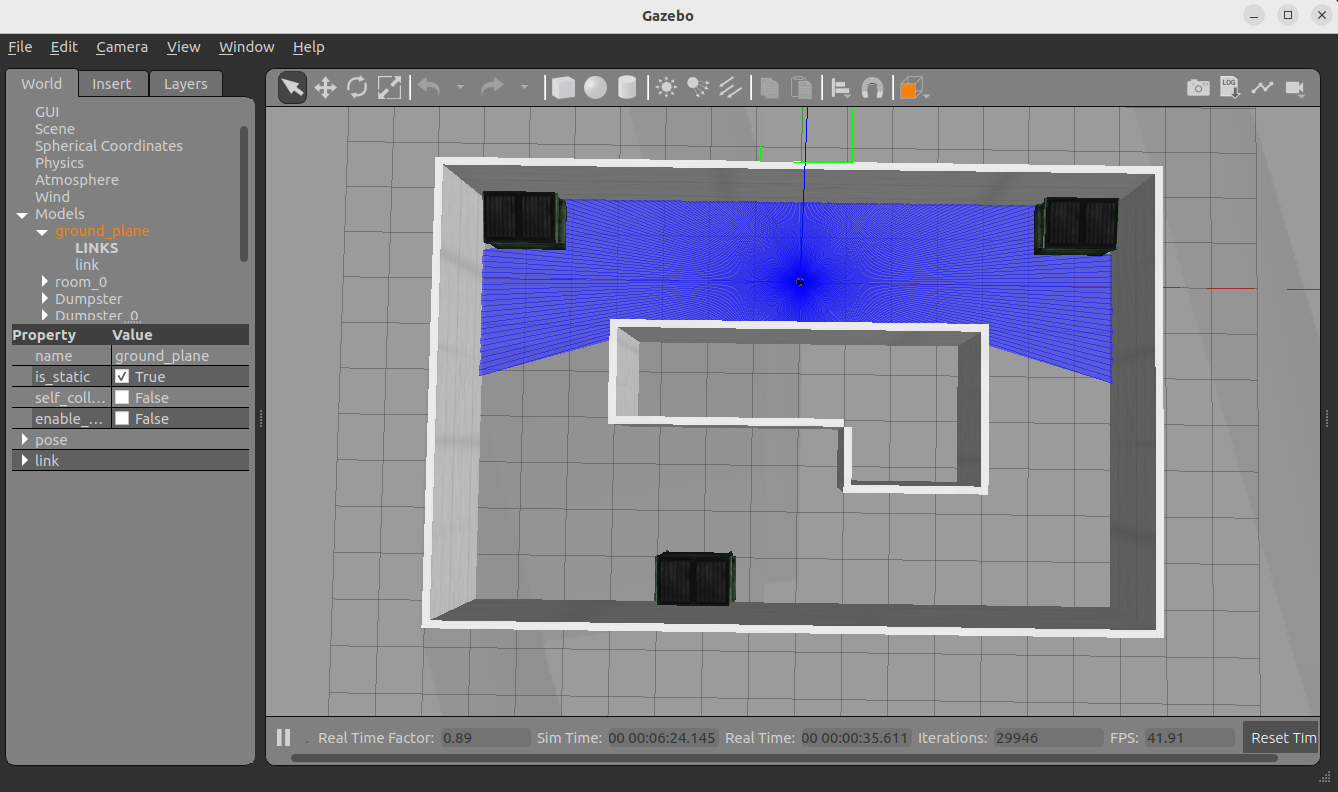
Start SLAM and visualization display
Open a new terminal on the PC and enter the following command in the terminal to start the cartographer mapping algorithm:
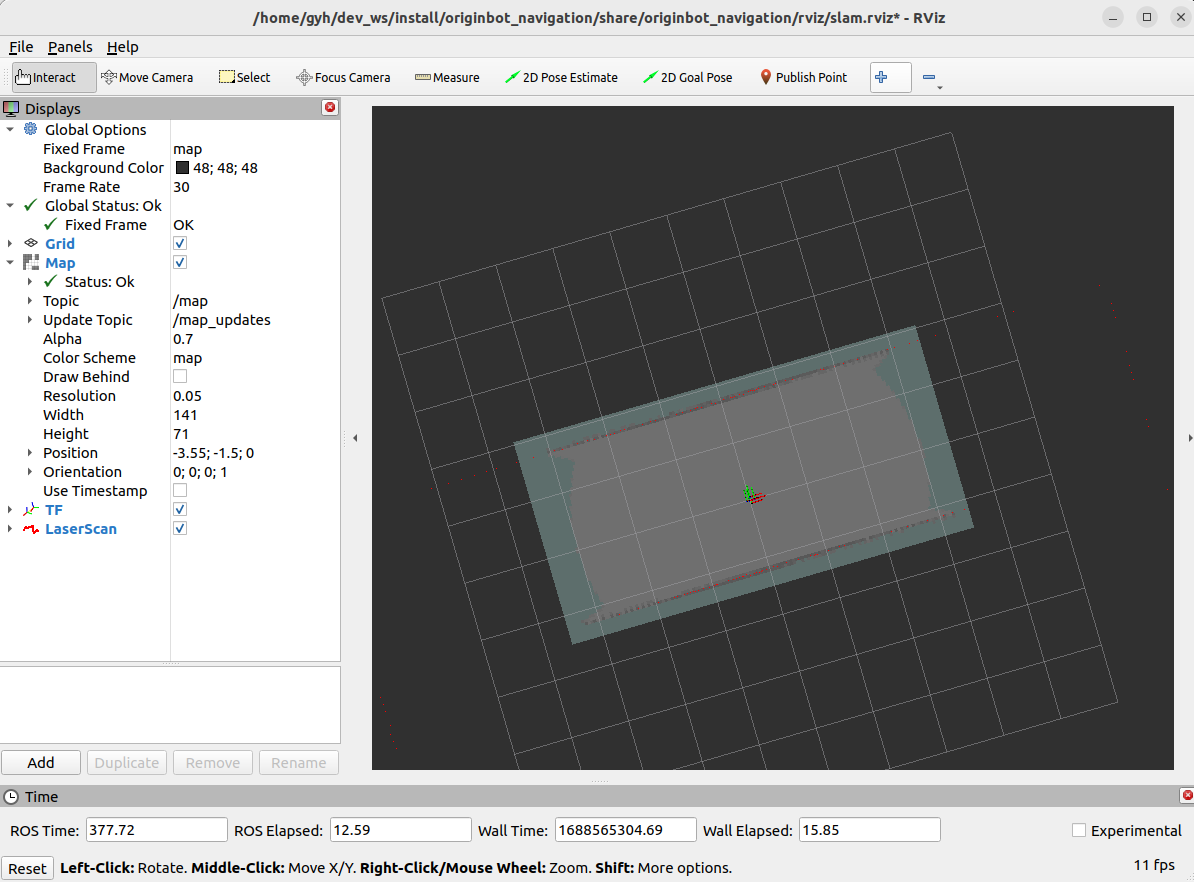
Hint
Make sure that the originbot_desktop code repository has been downloaded and compiled on the PC side. If it is not convenient to use originbot_desktop code repository, you can also use "ros2 run rviz2 rviz2" to start Rivz2 separately ,and manually add display plug-ins such as map, tf, and laserscan, which can also achieve a similar effect.
Keyboard control mapping
In order for the robot to establish a complete picture of its surroundings, we also need to start a keyboard control node:
Now, we can click the up, down, left and right keys of the keyboard in the keyboard control terminal to control the robot to explore the unknown environment, and the whole map will gradually appear in Rviz.
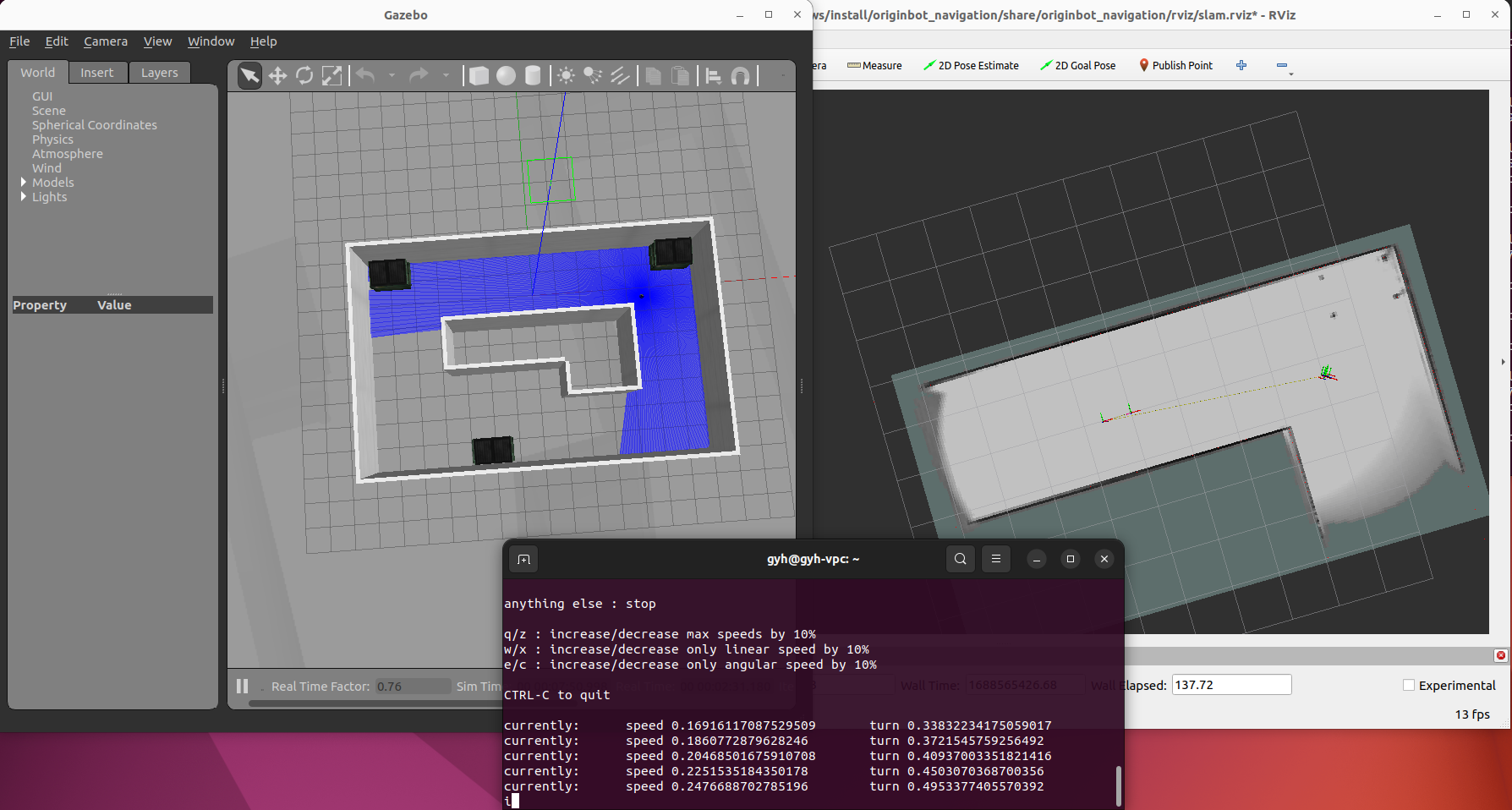
Save the map
Once the map is complete, you can use the following commands to save the map:
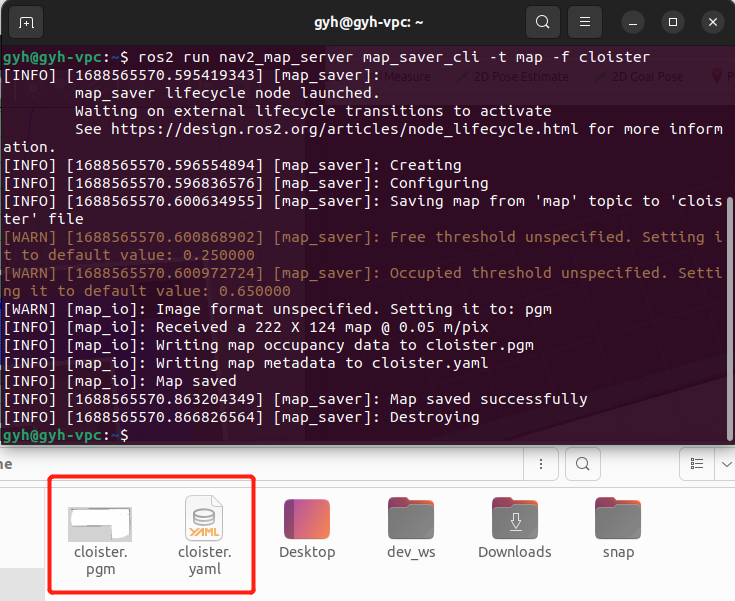
Info
The above command will save the map to the current path of the terminal, and it needs to be copied to the originbot_navigation function package before subsequent navigation use.
